
I’m a preschool special education teacher for an integrated public school preschool program in Connecticut and I just ended my eighth week of remote teaching.
My school year ends on June 18, which means I have six more weeks of remote teaching to go.
No one knows what school will look like in the fall, or if we’ll need to go back to remote teaching at some point next school year.
Therefore, I’ve put together this guide of plans, platforms, websites and procedures based on what I’ve learned. To be clear, there are probably 129 better ways to do what I’m going to show you. However, being the tech dummy I am, I can guarantee that whatever I’ve figured out, anyone can figure out and implement!
I hope you find this guide helpful, whether you’re an educator or a parent.
The Schedule
It all starts with the schedule. My goals have been to:
1- Replicate my “normal” schedule. Please note that “normal” means “what I did before school closure,” and that I could preface all sentences in this guide with the words “To the extent possible”.
2- Send the schedule to parents at the same time every day. I send it one day ahead, at 6:00 PM. This is so working parents can get organized. A parent asked me for this and it made sense. She has two kids and both she and her husband have full-time jobs.
3- Streamline the content to make it user-friendly for parents. These are difficult times. Simplify, simplify, simplify, and change things -if you must- at the start of a new week.
4- Color code for clarity.
Here’s an image of my schedule for Wednesday 5/6, followed by an explanation of each component.
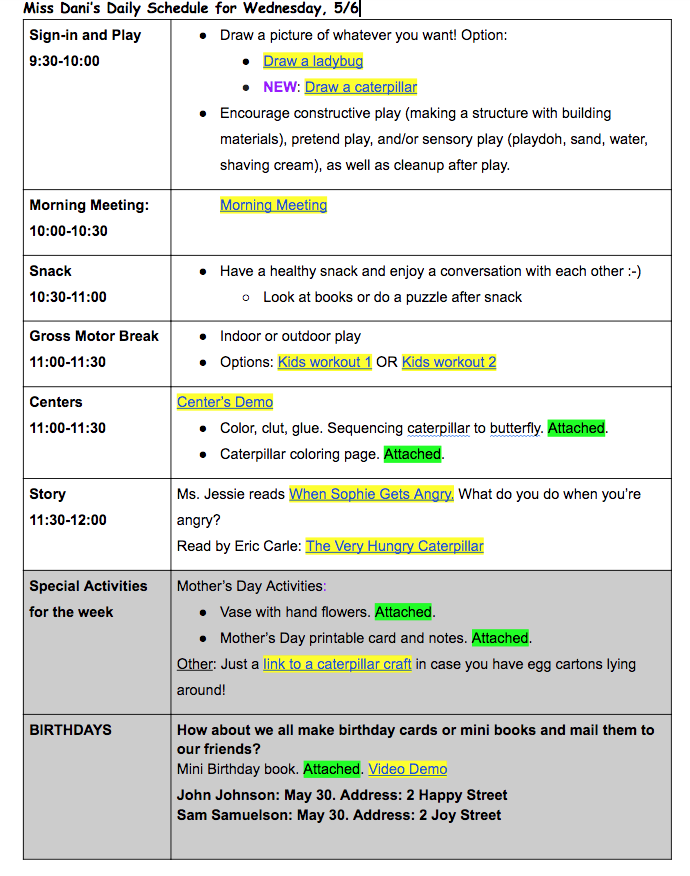
Color coding
Just by looking at the schedule, parents/ guardians can tell what needs to be printed, what is a link to a video and what is new.
-
-
- Yellow: Everything highlighted in yellow is a link to a video. Just click and watch the lesson, presentation, song, story or whatever it is.
- Green: Green means that it’s an attachment to be printed. I’ve checked with my families, and all have ready access to a printer. I send attachments in PDF format, so they don’t accidentally get deleted or modified.
- Purple: Anything new.
-
Remote teaching videos
I upload all my videos to Youtube. Most videos are me doing lessons, others are resources I find online.
Let’s review each one:
1- “Sign-in” videos have me showing how to draw using simple shapes.
2- “Morning Meeting” video has me doing the same morning meeting I used to do at school, without student participation of course.
3- “Kids workout” videos. I got these from Youtube channels. I’ll include my favorite ones for music and movement under the heading Online Resources.
4- “Centers Demo” has me showing the children the Centers activities. I walk them though Centers and do a mini lesson.
5- “Story” links: in this case, video of teaching assistant Ms. Jessie reading a story, and video on Youtube of author Eric Carle reading his classic The Very Hungry Caterpillar.
6- “Special activities for the week” videos. Activities to do any day of the week. I change these on Mondays.
“Purifying” videos: You can use Viewpure or Watchkin to eliminate ads from videos.
Emailing your daily schedule
1- Send one daily email only. We’re all receiving tons of email with school updates, announcements and suggestions. It’s hard to keep up. Do yourself and parents a favor and send just one daily email.
2- Use the same subject line every day. For instance, I’ve stuck to the subject line “Ms. Dani’s schedule for Friday 5/8″.
3-Tip: use the gmail feature “Schedule send” to make sure your email goes out at a specified time.
How I make my pre-recorded lessons (aka “asynchronous” teaching)
1- For stories and for any demo (e.g., Centers, drawings), I record myself on Photo Booth and upload to Youtube.
Here’s a “Centers Demo” video I did this way. Note: Remote teaching forces you to care less about how you look on video!
2-For “Morning Meeting” or any other presentation I use Google Slides or Powerpoint. As I do the presentation I record with Screencastify, which is a Google Chrome extension. With Screencastify, you record whatever’s on the screen along with you on the webcam at the bottom corner of the screen. Once you’ve finished recording the lesson, you can upload it to Youtube.
This is one of my “Morning Meeting” videos. I trimmed the portions that included student information.
Live videos with class
I’ve opted for Zoom, using the privacy settings required by my school district.
I do Zoom get-togethers once a week. With Zoom, the key thing is to use the mute/un-mute function consistently and fluidly. Otherwise, it’s a jumble of voices and background noises from every student’s home.
A typical agenda for the Zooms would be something like this:
-
-
- Greetings: Everyone says hi.
- Movement song: I play songs from my iTunes account. I don’t use Youtube with Zoom because it tends to freeze or be choppy.
- Show-and-tell: two or three students will have a turn
- Story: read aloud
- Scavenger hunt or game
- Another movement song
- Good-bye circle: Everyone says good-bye and gets a chance to share, given a prompt. This week, for example, the prompt was about Mother’s Day: What’s your mom’s favorite color?
-
Online resources
Online stories:
- Bookflix: My district has a subscription, and your public library may too.
- Storyline Online
- Youtube: or just do a Youtube search and select the reader you like best!
- Viewpure or Watchkin to eliminate ads.
Online platforms:
Flipgrid: Free platform for easily creating and sharing short videos given “topics” set by the educator. For example, I recently created the topics: What’s your mom’s name? What do you like to do with your mom? What’s your mom’s favorite color and animal? and Lets wish Sammy a happy birthday. You set the maximum length for each video. Flipgrid is great for fostering a sense of community.
IXL: This is a subscription based platform for online learning. For pre-k, IXL offers math and language arts skills. Each student gets a username or password. You may assign students specific skills to work on and track their progress and data. IXL moves students along as they master skills.
Live animal webcams- my two favorites:
- Monterey Bay Aquarium: I’m partial to this place because I lived in Monterey a long time ago. It has 10 great live webcams
- San Diego Zoo: Saw a few rhinos snoozing and moving about this morning here.
Music and movement:
I often use Cosmic Kids, Super Simple Songs and Pancake Manor. You can search them directly on Youtube too.
Note: Be selective. I can’t stress this enough. You can go down the most winding rabbit hole looking for the best presentation app, the greatest coloring page or the perfect online story. You’ll then look at the time and realize you’ve been in the hole for nearly three hours, and you have nothing to show for it.
Considerations
Technology
I avoid technology and screens at work. Kids with and without disabilities spend so much time in front of a screen outside of school already.
While they’re with me, I want my preschoolers playing with blocks, sand, finger paint or actual toys – things they can create and build with, touch and manipulate. On the playground, I want them walking, swinging, climbing, sliding, running and jumping; learning to throw, catch and roll a ball.
I also want them interacting with their teachers, therapists, and, most importantly, each other.
All this to underline that my baseline knowledge of remote teaching technology was nearly ZERO. This means anyone will be able to figure it out!
Family
When I plunged into this remote teaching thing, I asked myself: What makes sense? What technology will I as well as my students and parents actually use?
In some households, both parents may be working remotely, and it’s not like 4-year-olds can sign in to Schoology or Google Classroom and complete their work independently.
Ending thoughts
When it comes to 4-year-olds, some might say you could just let them play all day.
However, unless you’ve never been around children this age, you’ll know that 4-year-olds thrive on structure and continuity.
I’m hoping this guide may be of some use during this time. Contact me if you have preschool specific questions as I’d be glad to help if I can.
*Important: Please know that I have NO affiliation to any of the resources included in this guide.
This guide has some content from two articles I published on Medium on Week 1 and Week 2 of the closure: How To Teach Preschool Remotely and How To Create a Great (Remote) Preschool Schedule

